|
Exam Details
Braindump
Favorites

Email: Webmaster
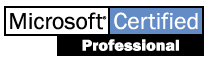

| |
Workstation 4.0
 | Planning |
 | Installation and Configuration |
 | Managing Resources |
 | Connectivity |
 | Running Applications |
 | Monitoring and Optimisation |
 | Troubleshooting |
Planning
| Min |
Recommended |
| 486 |
Pentium |
| 12Mb |
16Mb |
| 120Mb HD |
|
HPFS converted to NTFS using ACLCONV.EXE
FAT converted to NTFS using CONVERT.EXE
Cannot upgrade from Win95 to NT 4
Installation and Configuration
WINNT
 | Winnt32 for Windows NT 3.5 and above only. |
 | Switches: |
 | /O Create boot floppies and install |
 | /OX Create boot floppies and dont install |
 | /B Install without boot floppies |
 | /S Read source files from any drive other than current |
 | /T drive to contain temp setup files |
 | /X Do not create floppies |
 | /F Do not verify files copied to floppy |
 | /C Skip free space check on floppies |
Unattended Installs
 | UNATTEND.TXT install or upgrade NT Workstation on multiple machines with similar
configuration. |
 | WINNT /S:d:\i386 /U:c:\unattend.txt |
 | Unattend.txt = answer file |
 | Create by hand or use the SETUPMGR.EXE |
- Create answer files for each hardware platform.
- Add the line OemPreinstall=Yes to the [Unattended] section.
- Add the line JoinDomain= to the [Network] section.
- Create a UDF with a section for each computer that specifies the user name and computer
name.
- Install a reference computer.
- Run sysdiff.exe /snap
- Install the applications on the reference computer
- Run sysdiff.exe /diff to create the difference file.
- Add the command sysdiff.exe /apply to the $OEM$\Cmdlines.txt
- Start the install of the workstations by specifying the answer and UDF files in the
winnt.exe command.
UDF
 | WINNT /S:d:\i386 /U:c:\unattend.txt /UDF:ID1,udf.txt |
 | The functionality of the UDF is to merge or replace specific sections of the answer file for the GUI portion of setup. |
 | Join domain in Network Section |
SYSDIFF
 | Snap Creates image of base installation, including registry and file system. |
 | Diff Creates image of changes since original snapshot |
 | Apply Applies the diff file to another installation |
 | Inf Creates an .INF file. Used with /I for automating application install along with
NT |
 | Dump Creates a directory list of the changes in a diff file. |
 | There is NO WINDIFF |
Uninstall
 | To remove Windows NT 4.0 on FAT partition boot from an MS-DOSฎ disk and run SYS.COM,
then delete the directories created by Windows NT setup. |
 | If the system is NTFS you must delete and recreate the partition to remove Windows NT. |
 | Run fdisk to remove NT. |
Profiles
 | Mandatory profiles local or roaming (NTUSER.MAN) |
 | If PDC fails, user gets last locally cached profile or the default profile for the
workstation. |
 | If user has never logged on then default profile is returned. |
 | System app in control panel and user manager can be used to create a roaming user
profile. |
Policies
 | NTConfig.pol |
 | \NetLogon dir of a PDC |
 | System policy overrides the HKEY_CURRENT_USER and HKEY_LOCAL_MACHINE hives. |
 | System policies override local, roaming or mandatory profiles. |
 | Individual system policies override system policies for groups and for default user. |
 | If conflicts occur individuals Policy overrides the workstation policy. |
 | Only one system policy is needed for all users in a domain. |
REGEDIT
 | Explorer interface |
 | Search for keys, values, and data throughout entire registry. |
REGEDT32
 | File Manager interface |
 | Only search for keys |
 | Can alter any security settings |
 | Thread is the smallest schedulable unit on the system. |
 | Black screen refresh rate, desktop area, color pallet. |
Managing Resources
NTFS Security
 | If you move files within the same NTFS partition, they will retain their original
permissions. |
 | Any NTFS copy always inherits the new parents permissions. |
 | File creation, copy, and moves from one NTFS partition to another will inherit the
parents folders permissions. |
 | All NTFS permissions are lost when files are moved or copied from NTFS to FAT |
Printing
 | Manage printer permissions from remote client using NT Explorer |
 | Change Spooler location: Printer folder, select Server Properties, Advanced, enter new
path. (must restart the print server for change to take effect) |
 | Default path: c:\winnt\system32\spool\ |
 | To reprint a document. Select restart from the document menu in printer folder. |
 | To redirect documents to a print device on a different server. Add logical port and
provide the print server name and share name. |
 | To create individual spool files create files under:
HKEY_LOCAL_MACHINE\System\CurrentControlSet\Control\Printers |
 | To move spool files either: create in registry or use Advanced properties for the print
server. |
 | Use print jobs properties (right click on print job, properties) to change priority,
reschedule and notify user when job is complete. |
 | Cannot delete, create, or configure ports over a network. Must be done on local server. |
 | To change print modes (PCL) use separator page. |
 | To print from MS-DOS app: map a physical port to the network printer. net use LPTx : \\server\printer |
 | Printers in a pool always share the same printer name and driver |
Browsers
 | NT Server 3.5 or higher |
 | NT Advanced Server 3.1 |
 | NTW 3.1 or higher |
 | Win95 |
 | Win 3.11 |
FAULT TOLERANCE
 | RAID 0 No tolerance, fastest speed (Disk striping without parity, volume sets). |
 | RAID 1 Fault tolerant, slowest (Disk mirroring (slower), duplexing (faster)). |
 | RAID 5 Fault tolerant, intermediate speed (Disk striping with parity) |
Disk Admin
 | Commit changes Now on partition menu |
 | You cannot delete the system partition or any part of a partition set without deleting
the entire set. |
General Disk
 | ONLY mirror sets can contain the system or boot partitions. HOWEVER boot and/or
system can be on a different partition on the same physical disk. |
Mirroring / Duplexing
 | RAID 1 |
 | To recover from failure, install new drive, break the mirror and then recreate. |
Volume Set
 | RAID 0 |
 | Spread over multiple physical disks |
Disk striping without parity
 | RAID 0 |
 | Minimum of 2 physical disks |
 | To recover from failure, you have to install from backup |
 | Fastest read/write out of all disk sets |
Disk striping with parity
 | RAID 5 |
 | 3 32 physical drives |
 | To recover from failure, install new drive and regenerate (on fault tolerance menu) the
strip from disk admin. |
 | To recover from multiple disk failure, you have to restore from backup. |
 | For 3 disks ฏ disk space will be used for parity
info. For 4 disks ผ will be used. |
 | Fastest read for fault tolerant systems. |
Connectivity
RAS
 | 1 Connection |
 | Connect through PSTN, ISDN, X.25, PPTP |
 | Only supports PPP SLIP is not supported for dialup. |
 | PPP has more overhead than SLIP but provides error checking & recovery. |
 | Default for PPP is IP assigned by server |
 | NetBIOS gateway is established between server and client. |
 | Supports IP and IPX routing |
 | Supports NetBIOS and winsock apps |
 | Supports IP, IPX and NetBEUI both dial-in and out. |
 | AutoDial does not support NWLink (only IP and NetBEUI) |
 | If slow TCP connection put LMHOSTS (WINS) and HOST (DNS) on client. If LMHOSTS have #PRE
tag, IP addresses are cached. |
 | RAS logging if registry enabled - \winnt\System32\RAS |
 | Callback doesnt work with Multilink |
 | Security |
 | Security Security tab of phonebook, outbound. Network Protocol Configuration,
inbound. |
 | Allow any auth including clear text (PAP) Used to connect to non-NT Server. |
 | Require encrypted auth (CHAP) Used to connect to non-NT Server. |
 | Require MS encrypted auth (MS-CHAP Challenge Handshake Authentication Protocol) |
NetWare
 | Change passwords - setpass for 3.x and Ctrl-Alt-Del for 4.x |
 | Need CSNW installed to change passwords |
 | NetWare syscon utility runs under NTW4 |
 | Bindery preferred server |
 | NDS Tree default tree, context option |
 | Gateway Services for NetWare (GSNW) |
 | Enables NT to access NW file and print services directly. |
 | Enables NT to act as a gateway to NW resources. Non-NW clients can access NW. |
 | All access through a single connection to NW. |
 | Supports both NSD and bindery. |
 | Server Message Block (SMB) (NT, 95, WfW) can access a share through GSNW. |
 | GSNW essentially enables you to create an NT share for a resource on a NW server. MS
clients that use SMB can then access the share even if they dont have NW client
software. |
 | Add a NTGATEWAY group to the NW server. |
 | Client Services for NetWare (CSNW) |
 | CSNW allows NT Workstation to access file & print on NW. |
 | CSNW is incorporated in GSNW for NT Server. |
 | Options under CSNW |
 | Notify when Printed |
 | Add Form Feed ejects blank page after each print job |
 | Print Banner |
 | File and Print Services for NetWare (FPNW) |
 | Allows NW clients to access NT resources. |
 | Sold as an add-on for NT |
 | Directory Service Manager for NetWare (DSNW) |
 | Add-on integrates NW and NT user and group info. |
 | Allows single network login. |
 | Migration Tool for NetWare |
 | Only installed after GSNW |
 | NT using NWLink can connect to client/server app on NW (without requiring additional
services). |
 | A NW client running IPX can access an NT server running FPNW. |
 | NW client that supports Named Pipes, winsock, IPX can access a NWLink-enabled NT Server
running a server-based app, such as SQL Server. |
 | Default frame type before 3.12 = 802.3 |
 | Default frame type 3.12, 4.x = 802.2 |
 | With networks older than 3.12 manual detection MUST be used. |
DHCP
 | Can provide NetBIOS name, DNS, WINS, default gateway. |
 | After 50% of lease, client will ask DHCP to renew lease. If the server is down then
after 87.5% of time client will broadcast to any DHCP server. |
General
Peer Web Services
Running Applications
Sub-Systems
 | VDM is a Win32 process to host DOS app |
 | WOW is a Win32 process hosted by a VDM process to host a Win16 app |
 | Each DOS app has own VDM - single thread and separate memory space. Therefore they
cant share memory space. |
 | All Win16 apps are launched within same WOW instance, unless otherwise specified. |
 | WOW - shared memory space, but single thread for each process. |
 | If Win16 apps use DDE they do NOT have to share the default NTVDM |
 | Win32 apps launched separately. |
 | OS/2 v1 and POSIX 1 support is text/character based only. |
 | Autoexec.NT used for TSRs |
 | Config.NT used to load system files needed for running Win16 apps |
Running applications
 | Priorities (/low, /normal, /high, /realtime) |
 | /min, /max |
 | Separate NTVDMs (/separate |
DOS Properties
 | Font bitmap or true type |
 | Memory expanded (XMS), extended(EMS) or protected(DMPI) |
 | Screen |
 | Misc |
Monitoring and Optimisation
 | Default size - RAM + 12Mb for system |
 | Config Page file - Change button / performance tab / system app - remember to hit Set -
changes only take place after reboot |
 | Optimising page file = create one file per physical disk except boot partition. |
 | Move page file to disk with lowest disk activity - i.e. not the boot partition. |
 | Large Page file - apps take longer to start, disk fragmentation |
 | Do not place page file on stripe disk with parity |
 | Min memory used - Up to 10 connections |
 | Balanced - Up to 64 connections |
 | File Sharing - 64 or more connections, file server (Access) |
 | Network - 64 or more connections, SQL Server |
Performance Monitors
 | To use Network Performance monitors Network Monitor Agent must be installed |
 | To use TCP/IP SNMP must be installed |
 | Diskperf.exe y to use disk monitoring |
 | Only one user, group or machine can be selected for an alert (If its an administrative
alert then more than one user can receive it) |
Monitors
 | Pages/Sec excessive disk paging add more ram. |
 | Available bytes virtual memory available. |
 | Committed bytes memory in use by apps. |
 | % Processor Time Amount of time processor is in use. |
 | Processor Queue Length Number of threads waiting to be processed. |
 | Interrupts/Sec If interrupts/sec increases and processor time does not might be
faulty hardware sending out bogus interrupts. |
 | % Disk Time Amount of time the disk is in use. |
 | Average Disk Queue Length how many system requests are waiting for disk access. |
Event Viewer
 | Only local administrators can see the security log. |
Task Manager
 | Applications current applications in use. |
 | Processes All processes in memory and details on CPU usage. |
 | Performance systems performance. |
Troubleshooting
ERD
 | Cant boot from ERD |
 | Create ERD using rdisk.exe |
 | Rdisk.exe /s backs up user account and file security |
 | ERD checks system files, start up and boot sector of partition |
 | Cannot verify or replace the master boot record |
 | Use DUMPEXAM to examine dump files |
 | System log contains info about services and drivers that fail to start |
Boot Floppy
 | BOOT.INI edit ARC |
 | NTLDR |
 | NTDETECT.COM |
 | NTBOOTTDD.SYS if BIOS translation is disabled |
 | BOOTSECT.DOS if multiboot |
Dr.Watson
 | DRWTSN32.LOG |
 | Used to diagnose an application error. |
 | Also used to create a memory dump file |
 | Can create dump file from CP-System and drwtson |
ARC Names
| Multi(x) |
Controller card, starts at 0 |
| Scsi(x) |
Scsi controller when BIOS is disabled. Starts
at 0 |
| Disk(x) |
Scsi disk number. If multi then = 0. Starts at
0. |
| Rdisk(x) |
Disk number. If scsi then = 0. Starts at 0. |
| Partition(x) |
Partition number. Starts at 1. |
|

